Employee Basic Information Tab
Administration > Employee
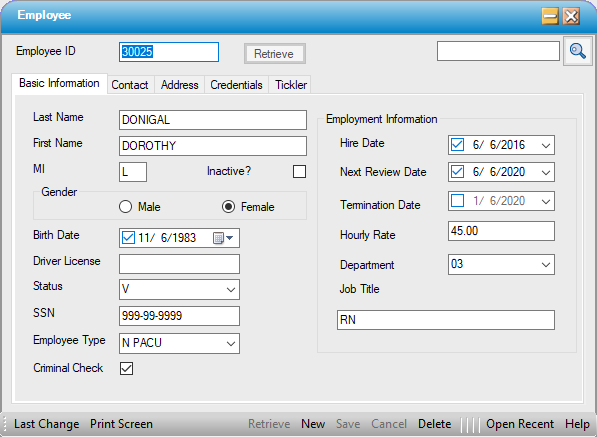
Create Employee
- Click
 New.
New. - Minimum required information:
- Last Name
- First Name
- Status (None, Pending, Verified, Approved, Resigned)
- Employee Type - This is an Enterprise Table that is created and maintained at the organizational level under Administration > Code Table Maintenance.
- Additional optional information includes:
- Gender - Select the appropriate radio dial.
- Birth Date
- Driver License
- SSN
- Criminal Check - Check the box if a background check was completed on the Employee entered.
- Checking the Inactive check box will allow users to filter inactive employees from showing up in the Employee reports: CT6011 - Employee List, CT6013 - Employee Data Sheet, CT6012 - Employee Credentials. Each of these reports includes a check box to
 .
.
Employment Information
This section is optional but can be a useful tool for tracking Employee data.- Enter the Employee’s:
- Hire Date
- Next Review Date
- Termination Date (if applicable)
- Hourly Rate can be entered to ensure accurate case costing for those employees who are entered on the Physician/Employee tab in Case > Case History >Clinical Log. This is a permission based field, so only staff who have been granted permission to Retrieve Employee Salary can see this sensitive information. For centers that use this form primarily for case costing, it is not unusual to add the average salary for the position held (i.e.: Scrub Tech, Pre-Op Nurse, OR Nurse, PACU Nurse, etc.) rather than the actual wage for each Employee.
- Department is a Center Table labeled Employee Department. This table is created and maintained at the center level in Administration > Code Table Maintenance.
- Job Title - For centers that have eChart, this field needs to reflect the degree that the Employee holds (CNA, LPN, RN, etc.) rather than their job title (Pre-Op Nurse, PACU Nurse, etc.) as this will appear following their signature when charts are signed electronically in eChart.
- Click
 Save.
Save.
Retrieve Employee
- To Edit an existing Employee - Enter the Employee ID and select enter on the keyboard or click on
 . If the Employee ID is unknown, select the magnifying glass
. If the Employee ID is unknown, select the magnifying glass  to search by: Last Name, First Name, Dept, or Employee Type.
to search by: Last Name, First Name, Dept, or Employee Type. - Make the required edits.
- Click
 Save.
Save.
Delete Employee
- To Delete an existing Employee - Enter the Employee ID and select enter on the keyboard or click on
 . If the Employee ID is unknown, select the magnifying glass
. If the Employee ID is unknown, select the magnifying glass  to search by: Last Name, First Name, Dept, or Employee Type.
to search by: Last Name, First Name, Dept, or Employee Type. - Select Delete on the grey navigation bar at the bottom of the form.
- A pop-up will request confirmation of the deletion. Selecting Yes will delete the Employee. Selecting no will close the pop-up and return to the form with no additional action taken.
- Click
 Save.
Save.
NOTE: An Employee cannot be deleted if they have been attached to a case. A red error ball will appear with a hover message indicating why the Employee cannot be deleted. The only way to delete them would be to remove them from every case to which they have been attached. Best Practice is to Inactivate the Employee rather than deleting.
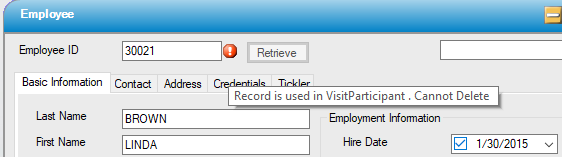
Inactivate Employee
As previously noted, Inactivated Employees can be excluded from Employee reports.
- To Inactivate an existing Employee - Enter the Employee ID and select enter on the keyboard or click on
 . If the Employee ID is unknown, select the magnifying glass
. If the Employee ID is unknown, select the magnifying glass  to search by: Last Name, First Name, Dept, or Employee Type.
to search by: Last Name, First Name, Dept, or Employee Type. - Check the Inactive? check box.
- Click
 Save.
Save.